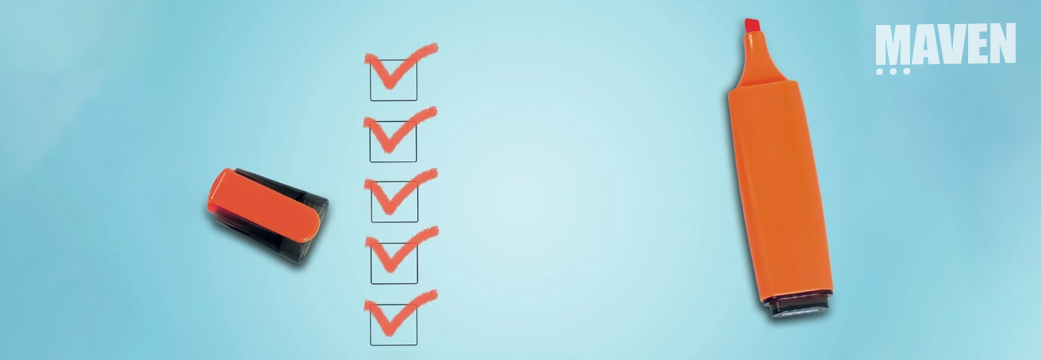So, you’ve been thinking about implementing one of those sleek Maximo Work Centers, but you haven’t yet because you have a few questions to satisfy before you just jump in. In that case read on — we have the answers to those questions and we’re going to show you how to set one up in less than 5 minutes.
Before we get hands on with all of the new and exciting, let’s pause to quickly address some common questions regarding usage of the new Work Centers.
Q & A
What exactly is a Maximo Work Center?
A Work Center is a redesigned, simplified, visually rich Maximo interface that pulls information out of the existing Maximo application structure. There are currently 5 different Work Centers available, complimentary to all users of 7.6 and above. Each of the Work Centers are tailored to provide only relevant information based on user roles, such as a Service Requester, Technician, Supervisor, Inspector and Business Analyst.
Do I have to choose between classic Maximo and Maximo Work Centers?
No. You can use both interchangeably. An object structure allows access to data in Maximo by using HTTP (Rest API).
Will I have to pay extra to use Work Centers?
No. These Work Centers are part of core Maximo and do not require additional licenses or incur additional fees.
Are logins from the Work Centers still tracked in Maximo classic?
Yes. Work Centers are Maximo, but with a simplified, visually rich, role specific UI. The functionality is the same.
How is the data protected?
Any attribute that should not be visible to certain groups of users can be restricted. The data can be protected by an object structure security system mechanism that is available in Maximo. You will be able to add users to a specific security group and then restrict data access to that security group. You can even enforce additional security by implementing further data restrictions.
What happens when a user is given access to more than one work center?
In most cases it is best to give a user access to only one Work Center, so upon login the Work Center they need is automatically displayed. If a user is in more than one security group, allowing them access to multiple Work Centers, one of the Work Centers will display at random upon login, and the user will have to manually toggle to the Work Center they require.
Explore the Possibilities

You may have a particular set of users who are a perfect fit for the roles and capabilities of one or more of the Work Centers. Take a look to see if Maximo Work Centers could be your key to opening up new levels of efficiency and optimal usage. Read on to set up and start trying out a Work Center of your own today.
Giving Users Access to Maximo Work Centers
Configuring a Work Center is a simple 3-step process; You give access to a Work Center by first creating a security group, associating a specific Work Center to the security group, and then giving the new group access to specific object structures. In 7.6.0.9, Maximo introduces exciting improvements to streamline the permissions set-up via templates, however, so that you can quickly get started the following instructions will focus on configuring for the current most widely utilized versions; 7.6.0.6 through 7.6.0.8.
- Begin by creating a new security group. Since we are working with the Service Request Work Center in this example, we will name the security group Service Request.

- Then select Self Service in the Work Center field. Note: The Work Center field is only present if you are running Maximo 7.6.0.5 or higher.

- Give the security group access to the specific required object structures. The Work Center UI will use one or more object structures to collect data. After you create security groups that grant access to Work Centers, you must configure the security groups to include the required object structures. For the Service Request Work Center, we will be allowing read, save, and delete access to 5 object structures. To do this navigate to the Object Structures tab. For a complete list of object structures that must be enabled for Work Center security groups, see Object Structures for Work Centers. Note: Once you have upgraded to 7.6.0.9, security access can be streamlined with templates via the Applications tab, freeing you from the need to manually configure each object structure individually. Of course, if you are feeling a little obsessive compulsive (like myself most days) feel free to manually configure the object structures, regardless of your version.

To add users to the Service Request security group, navigate to the Users tab, add a row and select a user. The associated user information populates the other fields. Be sure to save your changes.

And that’s all there is to it. Users who are assigned to the Service Request security group can now view the Service Request Work Center when they log in to Maximo Asset Management by using the path https://hostname:port/maximo-x.

Work Centers in their default state are extremely functional and well designed; however, Work Centers can be fully customized. Drop us a note and we will be happy to assist.